If you have a jailbroken iPhone 3G with Vodafone connection but the problem is with the Internet connection. Despite having an activated Edge or GPRS service iPhone is facing the internet connectivity problems and is not able to run the internet.

I needed to set up my internet settings manually but those who use iPhone know that there isn’t a way to do that. So if you are also facing internet problem on the iPhone and wanted to manually configure the internet settings, you can do that easily in just 2 minutes even if you don’t have a wifi connection.
1. To be able to setup the APN settings, you need to download software called “iPhone Configuration Utility” and install it on your computer.
2. Launch the tool on your computer and connect your iPhone via the USB cable.
3. Your iPhonewould show in the list.
4. Click on Configuration Profiles on the left side and click New button to create a new profile.
5. A new profile would open and from the options select Advanced, click Configure
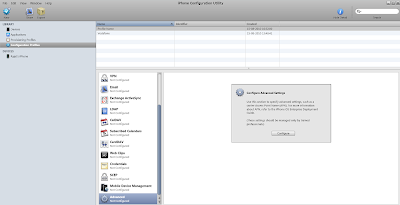
6. Enter Access Point Name (APN) in the box, for Vodafone India users it is “portalnmms”.
7. You also need to enter Proxy Server (for Vodafone India it is 10.10.1.100) and the Proxy Port (enter 9401 for Vodafone India).
8. On the General options, give it a name, say Vodafone and click somewhere outside to save it.

9. The profile would display in the section above.
10. Click on your device on the left hand side and choose Configuration Profiles tab.
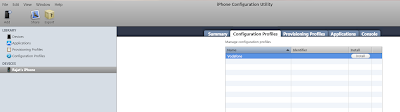
11. Click on the Install button in the list, and you will notice that the same profile asks for permission on your iPhone. Allow it and it will list itself in the Settings -> General -> Profile
Note: Restart the iPhone for the profile to get activated.
Above steps solved my problem and I was able to surf internet using the GPRS/EDGE service on my iPhone. If you want to remove the profile later then you can do that by going in the Profile (Settings -> General -> Profile) and selecting the Remove option.
For Internet settings for Post paid plans instead of "portalnmms" put "www" and rest of the fields blank.
2. Launch the tool on your computer and connect your iPhone via the USB cable.
3. Your iPhonewould show in the list.
4. Click on Configuration Profiles on the left side and click New button to create a new profile.
5. A new profile would open and from the options select Advanced, click Configure
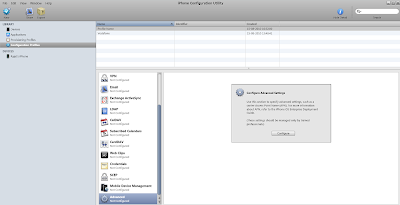
6. Enter Access Point Name (APN) in the box, for Vodafone India users it is “portalnmms”.
7. You also need to enter Proxy Server (for Vodafone India it is 10.10.1.100) and the Proxy Port (enter 9401 for Vodafone India).
8. On the General options, give it a name, say Vodafone and click somewhere outside to save it.

10. Click on your device on the left hand side and choose Configuration Profiles tab.
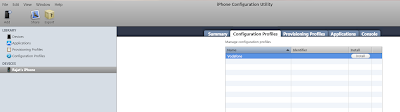
11. Click on the Install button in the list, and you will notice that the same profile asks for permission on your iPhone. Allow it and it will list itself in the Settings -> General -> Profile
Note: Restart the iPhone for the profile to get activated.
Above steps solved my problem and I was able to surf internet using the GPRS/EDGE service on my iPhone. If you want to remove the profile later then you can do that by going in the Profile (Settings -> General -> Profile) and selecting the Remove option.
For Internet settings for Post paid plans instead of "portalnmms" put "www" and rest of the fields blank.
No comments:
Post a Comment